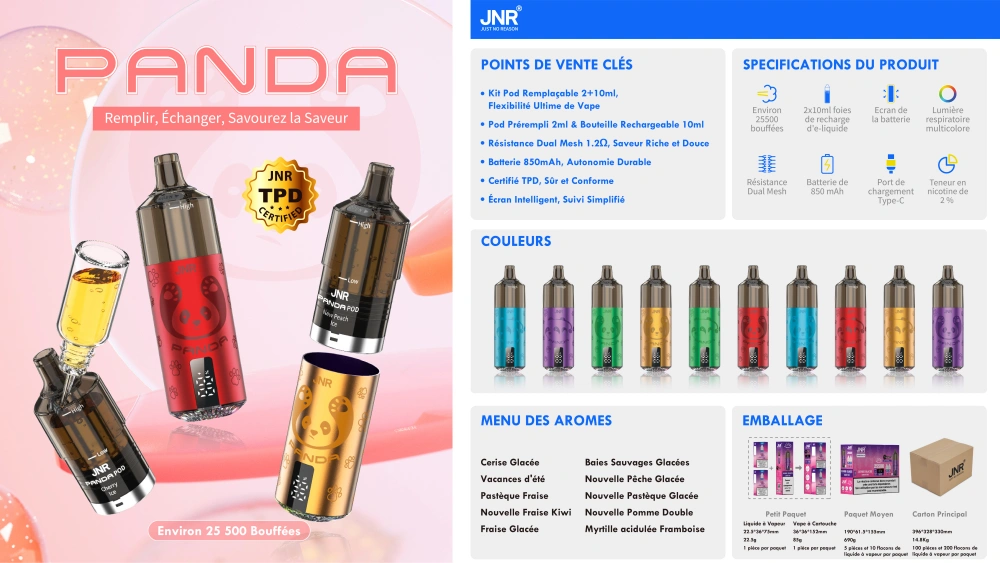O cigarro eletrónico está ligado à APP do telemóvel para funcionar

Comprehensive Guide to Connecting Vape Devices to Mobile Apps: Step-by-Step Setup and Optimization
Modern vape devices increasingly integrate smartphone connectivity to enhance user experience through features like usage tracking, firmware updates, and personalized settings. Connecting your vape to a mobile app requires careful attention to compatibility, pairing processes, and troubleshooting. This guide provides detailed instructions for seamless integration.
Pre-Connection Setup Requirements
Before attempting to link your vape device to a mobile app, ensure both the hardware and software meet necessary criteria. Proper preparation minimizes connection failures and ensures stable functionality.
Verifying Device and App Compatibility
Not all vape devices support smartphone integration. Check your device’s user manual or manufacturer’s website to confirm it has Bluetooth capabilities and is compatible with available apps. Similarly, download the correct app version from official app stores (Google Play for Android or App Store for iOS). Avoid third-party apps, as they may lack security updates or fail to recognize your device.
Ensuring Stable Bluetooth Connectivity
Bluetooth performance directly impacts the pairing process. To optimize your smartphone’s Bluetooth:
- Update Software: Install the latest OS updates on your phone to resolve known Bluetooth bugs.
- Disable Conflicting Devices: Turn off Bluetooth on nearby gadgets (e.g., smartwatches, headphones) to prevent signal interference.
- Clear Pairing History: If you’ve previously connected the vape to another phone, reset its Bluetooth settings via the device’s menu to avoid conflicts.
Charging Both Devices Adequately
Low battery levels can disrupt the pairing process or cause sudden disconnections. Charge your vape device to at least 50% capacity and ensure your smartphone has sufficient power before proceeding. Some devices may refuse to pair if their battery is critically low as a safety precaution.
Step-by-Step Pairing Process
Once preparations are complete, follow these structured steps to establish a reliable connection between your vape and mobile app.
Initiating Pairing Mode on the Vape Device
Most vapes enter pairing mode automatically when turned on for the first time or after a factory reset. If not, activate it manually:
- Button Combination: Press and hold the power button and a secondary button (e.g., the fire button or adjustment dial) for 3–5 seconds until the LED indicator flashes rapidly or changes color.
- App-Triggered Pairing: Some devices require launching the app first, which then prompts you to put the vape into pairing mode via on-screen instructions.
Locating the Device in the Mobile App
Open the vape’s official app on your smartphone and navigate to the “Add device” or “connect” section. The app will scan for nearby Bluetooth-enabled vapes. Ensure your vape is within 10 meters (33 feet) of the phone to maintain a strong signal. If the device doesn’t appear:
- Refresh the Scan: Pull down on the app’s device list to manually restart the search.
- Check Device Name: Some vapes use generic names (e.g., “Vape_123”). Verify the displayed name matches your device’s model.
Confirming the Connection
Once the app detects your vape, select it from the list. A confirmation prompt may appear on both the phone and the vape’s display (if equipped). Accept the pairing request on your smartphone and wait for the app to establish a secure link. Successful connection is usually indicated by:
- Stable LED Light: The vape’s LED stops flashing and remains lit in a solid color.
- App Notification: The app displays a “connected” status or shows real-time data (e.g., battery level, puff count).
Advanced App Features and Customization
After pairing, explore the app’s functionalities to tailor your vaping experience. These features vary by manufacturer but often include the following:
Real-Time Usage Monitoring
Many apps track puff counts, duration, and e-liquid consumption. To access this data:
- Navigate to the “history” or “stats” section of the app.
- Set daily or weekly limits to manage nicotine intake.
- Export usage reports for personal review or sharing with healthcare providers.
Firmware Updates and Device Management
Manufacturers release firmware updates to fix bugs, improve performance, or add new features. To update your vape:
- Check for updates in the app’s “settings” or “device info” menu.
- Ensure your vape remains connected to the app and has sufficient battery during the download.
- Avoid interrupting the update process, as this may corrupt the device’s software.
Customizing Vaping Profiles
Some apps allow users to create multiple profiles with distinct settings for different e-liquids or vaping styles. To customize profiles:
- Open the “profiles” or “presets” section.
- Adjust parameters like wattage, temperature, or airflow (if the device supports it).
- Name each profile for easy identification (e.g., “Fruity Pod” or “Cloud Chasing”).
Troubleshooting Common Connection Issues
Despite following the steps above, you may encounter connectivity problems. Here’s how to diagnose and resolve them:
Intermittent Disconnections
If the app frequently loses connection to the vape:
- Reduce Distance: Keep the phone and vape within 3 meters (10 feet) of each other.
- Avoid Obstructions: Metal objects or thick walls can weaken Bluetooth signals.
- Restart Devices: Power off both the vape and smartphone, then turn them back on and attempt to reconnect.
App Crashes or Freezes
An unresponsive app may stem from software conflicts or insufficient memory:
- Clear Cache: Go to your phone’s settings, find the app, and clear its cached data.
- Reinstall the App: Delete and reinstall the app from the official store to fix corrupted files.
- Check Permissions: Ensure the app has access to Bluetooth and location services (required for scanning in some OS versions).
Device Not Recognized After Firmware Update
If the vape stops connecting after an update:
- Reset the Vape: Perform a factory reset using the device’s menu or button combination (refer to the manual).
- Re-Pair: Delete the vape from your phone’s Bluetooth settings and repeat the pairing process.
- Contact Support: If issues persist, reach out to the manufacturer’s customer service for assistance.
By following these guidelines, users can establish a stable connection between their vape devices and mobile apps, unlocking advanced features while maintaining control over their vaping experience.